This topic contains 23 replies, has 2 voices, and was last updated by Ronmartin martin 4 years, 10 months ago.
-
AuthorPosts
-
DeanI recently purchased a new laptop and after all data was transferred, I am unable to open the files. I renewed/purchased the premium subscription and sent this information to the support dept but didn’t get any type of acknowledgement that my info transmitted or when to expect a response. Can anyone help me get back into my files?
Thanks,
Dean
Hello Dean!
You should have received a confirmation of the payment through our payment processor, Stripe in this case. We have received your payment, and your Premium subscription is active.
You write “Can anyone help me get back into my files?“. Premium is *never* required to open your files on your computer. We will *never* lock anyone out of their data due to lack of payment, that’d make AxCrypt ransomware which it’s not of course.
It’s not entirely clear exactly where you are stuck. Please provide more information about your problem, If you can send a screenshot showing where the problem is, it often helps us understand.
How to take a screenshot is explained here: https://support.microsoft.com/en-us/help/13776/windows-use-snipping-tool-to-capture-screenshots .
If you do not want to post screenshots here, submit a Premium support request by signing in to https://forum.axcrypt.net/ or by sending an email to support att axcrypt dott net .
DeanAttached is what I get when trying to open the encrypted file, that you requested. When I click on the Open tab, it does nothing. Thanks, Dean
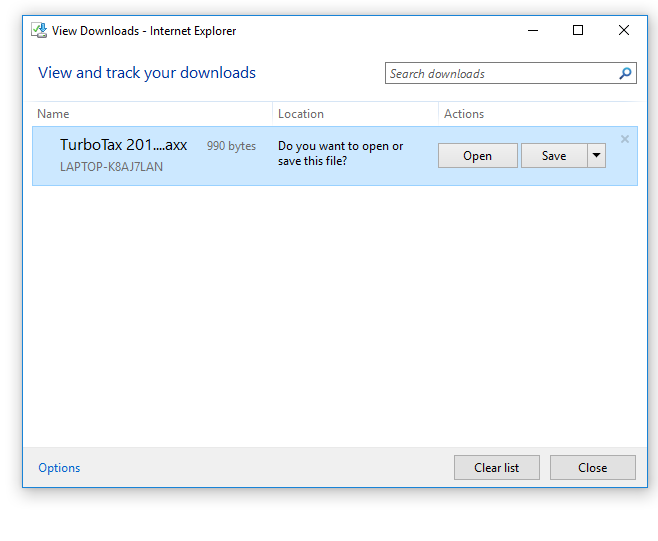
GeoffThat’s simple enough to resolve.
Let me just check that you’ve encrypted with AxCrypt before? If you have then follow the instructions in my bullet points below.
If you’ve never used AxCrypt then it could be that your .AXX file is a format used by TurboTax.
- Download AxCrypt 2 from here, install it, restart your computer.
- If you’ve already got it installed then open AxCrypt. Your screen should look like my picture below.
- On your screenshot there’s a button which saves Save. Press this and Save the TurboTax file to your desktop.
- When you can see your TurboTax file on your desktop, drag and drop it into the large white are of AxCrypt below.
- Right click on your file and press Stop Securing.
- Your file can now be opened in whatever software it works with.
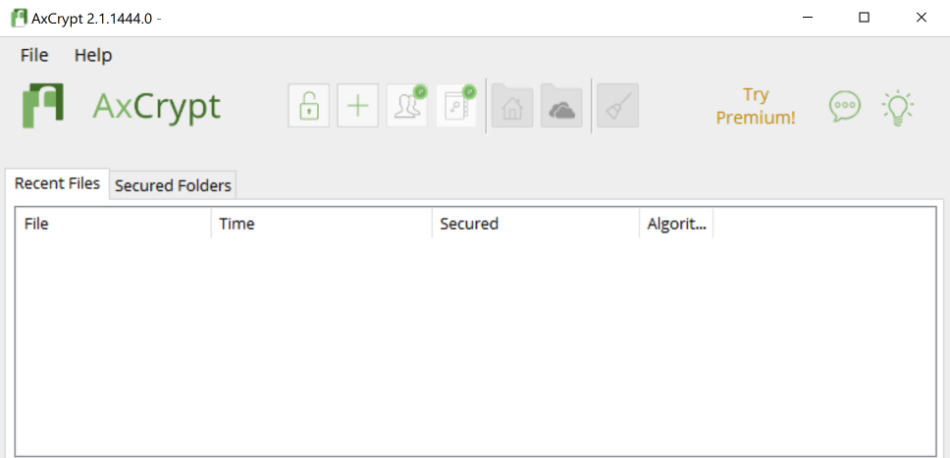
DeanYes, I have used AxCrypt in the past and that’s what I used for the Tax Returns. I signed in and what came up is the attached. I went thru all the tabs on the left and did not see the picture/page that you indicated.
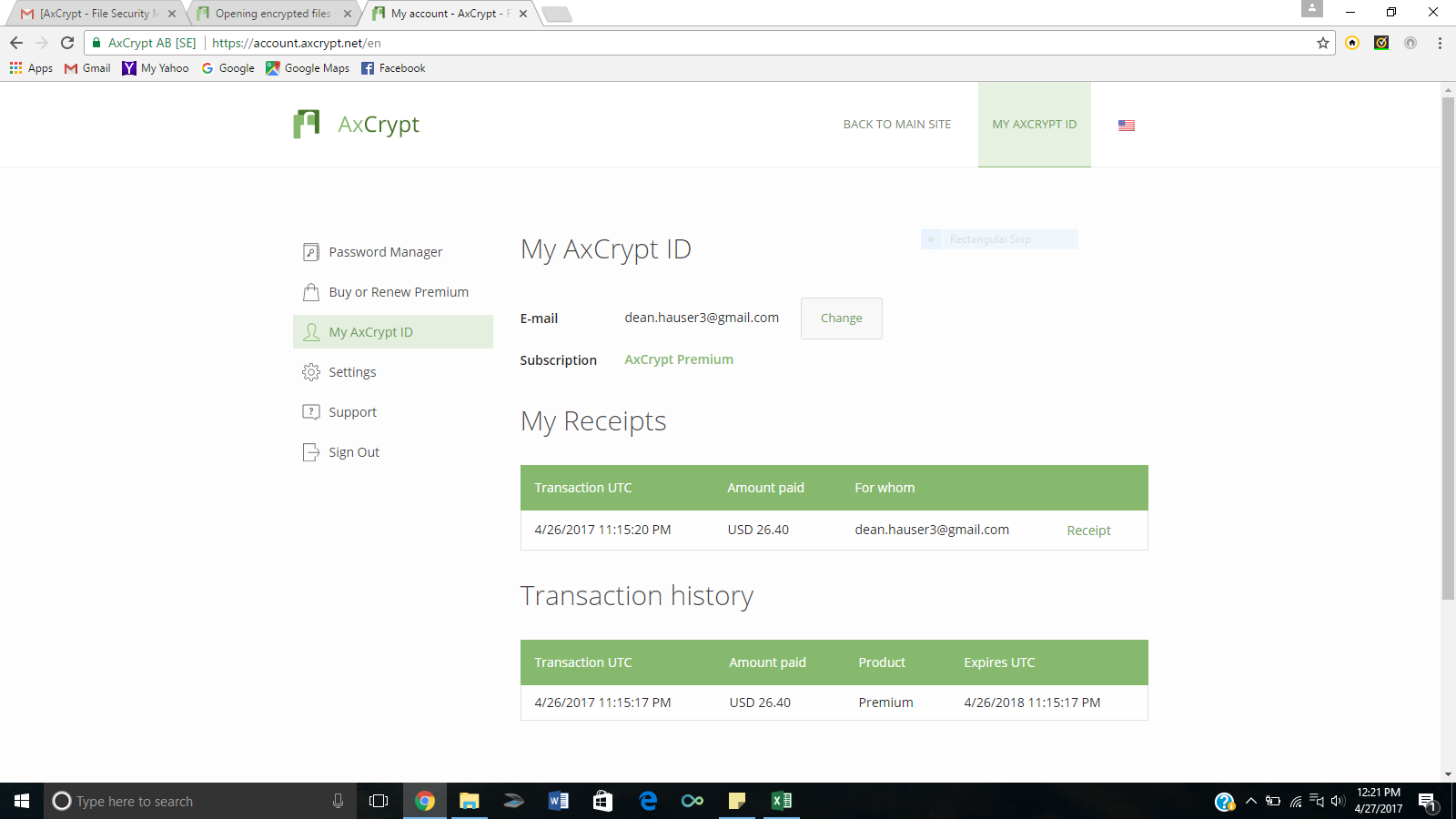
DamienDean has given you the link where you need to download and install AxCrypt.
Follow his list as you need to install the software first. The screenshot you’ve given shows you’re looking at your online account instead.
DamienI meant Geoff. Click his download link, Dean.
GeoffThanks Damien.
Dean-
- Download AxCrypt 2 from here, install it, restart your computer.
- When you can see your TurboTax file on your desktop, drag and drop it into the large white area of AxCrypt.
- You will be asked for your old password.
- Right click on your file and press Stop Securing.
- Your file can now be opened in whatever software it works with by double clicking it from the desktop.
Hello Dean,
Start by clicking “Save”. This reduces the complexity a bit. Save it in “My Documents” or a similar place.
Now you have a file in the file system, and you can try to open it with double-click, or more appropriately, right-click it and select AxCrypt | Decrypt. I don’t think Turbotax actually opens files by double-clicking, so you may have to import it or otherwise get it “into” Turbotax.
DeanTo Whom:
I am wanting to insert screen shots, from Snipping Tool, on three different spots on my writing below but I cannot figure out how to get them attached. Maybe you can figure out my issue without them.
I was in a major move and this is the first I have had the time to begin working on my issue. I down loaded AxCrypt and opened – see screenshot. These were files I recently attempted to open. I highlighted a file and chose Stop securing and remove from list. I was able to open that file but when I attempted to Encrypt it again, it showed Decrypt as the only opion, but it wasn’t Encrypted yet – see screenshot. When I go to Encrypt a new file and I click on Encrypt it does not ask me for any password. When I click on that file, I can open it even though it shows Decrypt – see screenshot. I sure hope you can figure out the problem I’m having.
Thanks,
Dean
Hi Dean,
Sorry, but those screen shots are really necessary… If you don’t succeed in including them here like other users, attach them to an email and send the full request to support att axcrypt dott net .
Bruno<p style=”text-align: left;”>I am wanting to insert screen shots, from Snipping Tool, on three different spots on my writing below but I cannot figure out how to get them attached.</p>
<p style=”text-align: left;”> </p>
</p>- Click the image button as I’ve shown above
- A box will pop up saying “Insert/edit image”
- Click the magnifier button next to source
- Find your file, select it, click “Open”
- Then click “OK” and submit your post as normal
If you’ve followed the above steps correctly you’ll be able to see the image in the message you type.
DeanI was in a major move and this is the first I have had the time to begin working on my issue. I down loaded AxCrypt and opened – see screenshot.
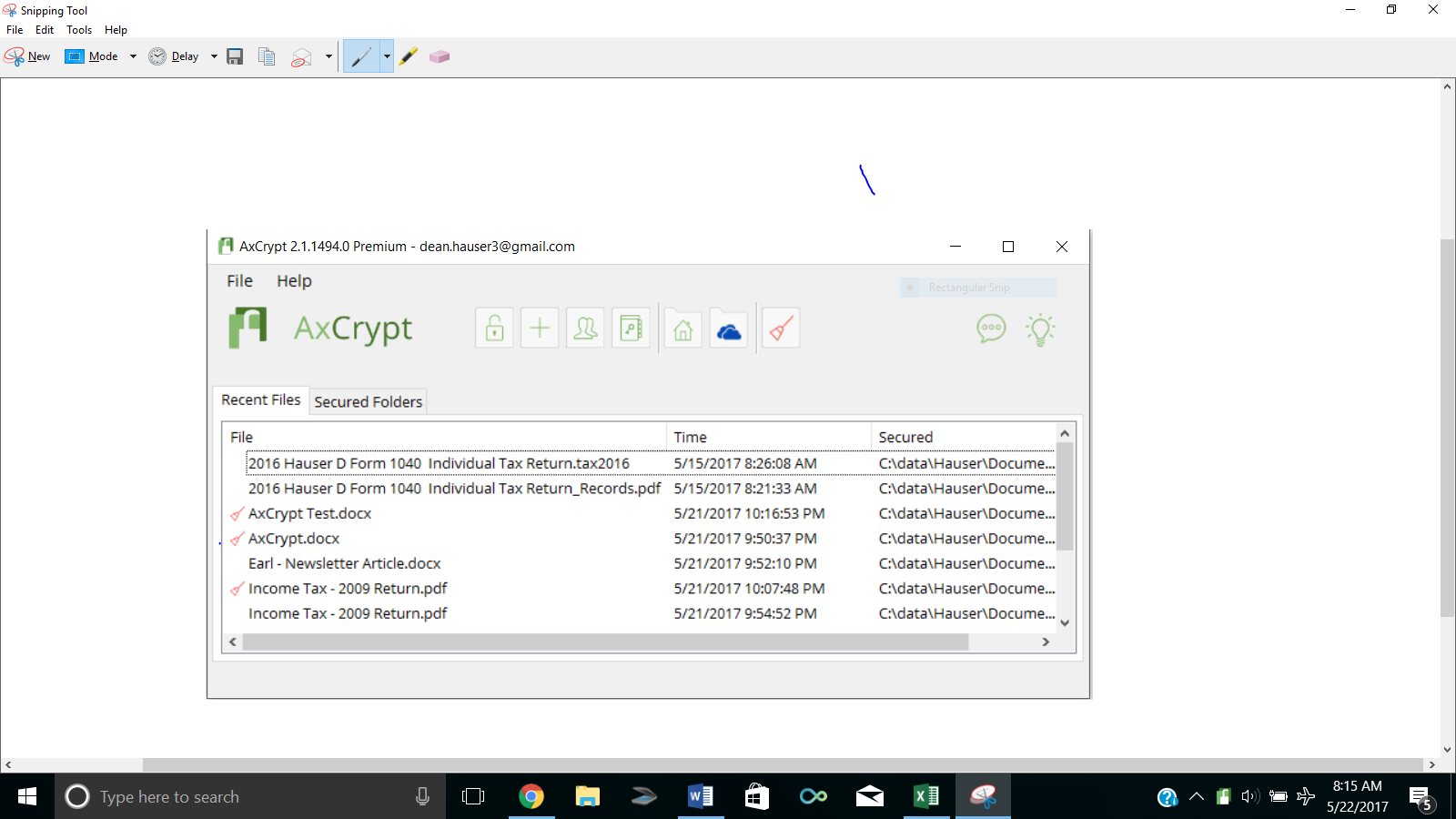
These were files I recently attempted to open. I highlighted a file and chose Stop securing and remove from list. I was able to open that file but when I attempted to Encrypt it again, it showed Decrypt as the only opion, but it wasn’t Encrypted yet, note the files in the Type column all show AxCrypt – see screenshot.
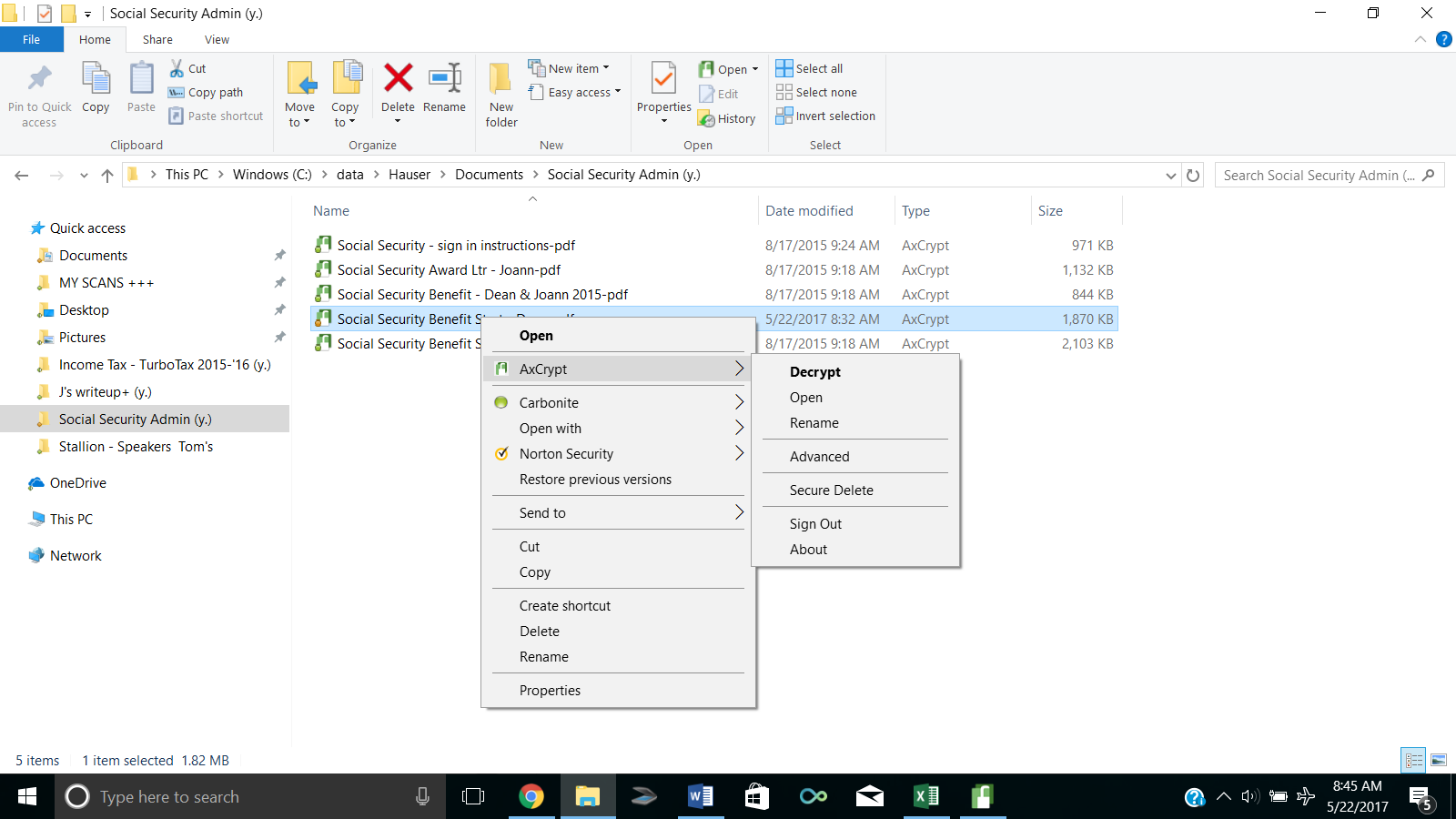
Lastly, when I go to Encrypt a new file and I click on Encrypt it does not ask me for any password.
Hello Dean,
It’s a little hard tell from your screen shot, but the reason only “Decrypt” is offered, is because the file in question is already Encrypted. I think you got confused about what file you selected to “Stop securing and remove from list”. Try again, and keep track of exactly what file you’re working with and I think you’ll find that it works as expected – as long as the file is not in a Secured folder!
If the file in fact is located in a folder designated as “Secured”, it will soon be re-encrypted again since those folders are monitored for unencrypted files and will encrypt them when you sign out, or click the “Broom” clean up icon.
AxCrypt uses a single sign on method of password use. There is only one password for all encryption and decryption operations, and AxCrypt will stay signed in, and use the same password until signed out. That’s why you’re not prompted for a password when encrypting new files. This is also to reduce the risk that users get confused about what password was used to encrypt what files, or worse mistype the password and not detect it until much later.
DeanHi Svante,
I am starting to understand the program, little by little. I viewed the tutorial, but had difficulty understanding her language, so I have some questions:
1) When I open AxCrypt, what does the list of “Recent Files” mean and what should I do with them?
2) How are “Secured Folders” derived?
3) What does “clean” files/folders mean?
4) I encrypted a new folder that has 2 files in it, but I can still open them. When I right click, it appears they are encrypted since my only option is to decrypt – see screen shot.
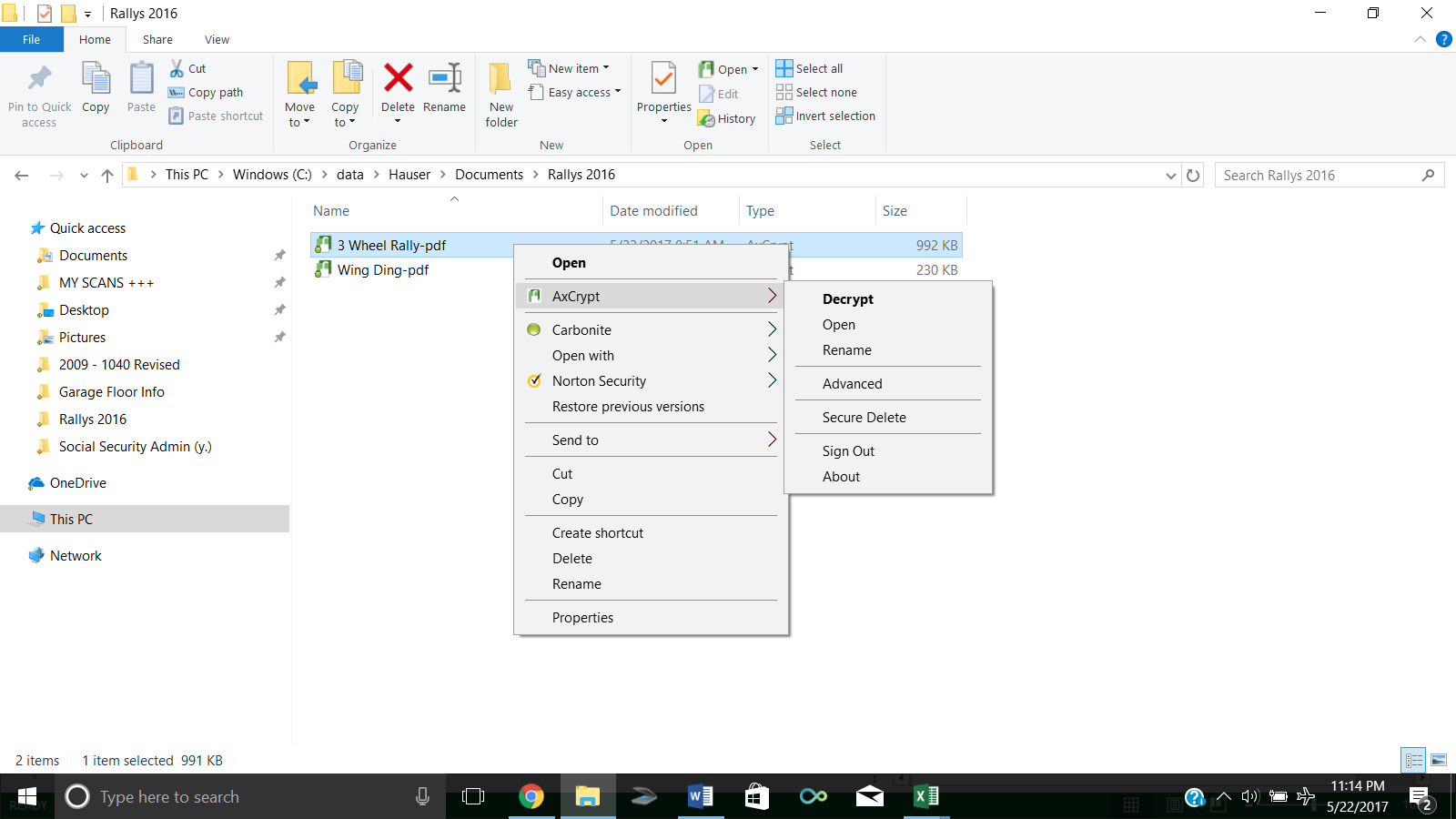
5) I signed out of AxCrypt, but I can still open them. I thought when I signed out the files would automatically be encrypted since I wasn’t asked a password?
Thanks Again,
Dean
-
AuthorPosts

